
To play Rookgard Tales you need to create an account first. Simply click on Create Account on the website and follow the instructions. Make sure to select a safe password which cannot be guessed easily. Select your character's name, gender. Please make sure that you choose a name for your character that does not violate the our rules. Of course, you have to follow this code of conduct while playing and using our website at any time. Otherwise, you may be excluded from our game service.
You need to Download the Rookgard Tales client and install it on your windows computer or android phone. Now you are ready to start playing. Go to your windows or android desktop and open on the Rookgaard Tales icon to start the game client.
First Steps
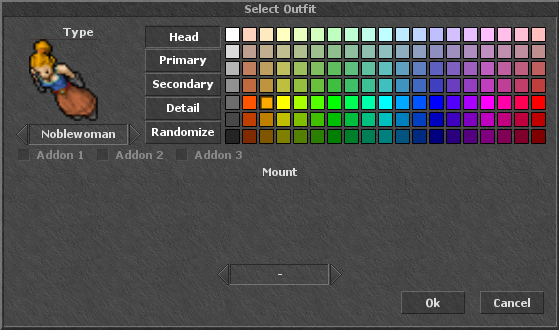
Customise your character
Right click your character and select "Set Outfit". You can customise your character by selecting various outfits and colors. You can also tame some creatures to unlock as mounts for your character. Some outftis and mounts are unlocked by completing quests.
Moving Your Character
Use the mousepointer to find the next space you should move your character to. You will of course be able to wander around freely either by clicking at some place at the game window, using the arrow keys or by left-clicking on your minimap. Some NPCs will mark important points on your minimap if you ask them to. However, you can also add own marks to the minimap, e.g. to remember the entrance to your favourite dungeon, to find a special NPC or to mark the way to your own house.

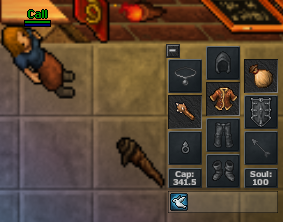
Drag and Drop
Drag objects to your inventory by holding the left mouse button down when moving the object. Then let the mouse button go to drop the object into your inventory's slot.
Your First Kill, Experience Points and Skills
To attack an enemy, right-click on it. Alternatively, you can left-click on it in the battle list. Once you defeat an enemy you gain experience points. Usually, experience points are obtained by fighting aggressive monsters, but there are also certain quests which yield experience points as a reward. If you have gathered enough experience points, your character will advance in level, which will make it faster and stronger in a number of ways. In addition to his experience your character also has skills that determine how well your character can fight, fish etc. You will improve these skills simply by using or training them. To check out your current experience level and your skills click on the "Skills" button beneath your inventory.

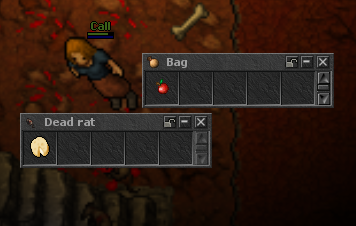
Looting Monsters
Once you have killed an enemy, you should left-click on its corpse. With a bit of luck you will find some money in it. Open your bag by right-clicking on it. Now left-click on the draptor's loot and drag it into the bag. Please note if more than one character helped killing a creature, only the one that made the most damage will be able to loot in the first 10 seconds after the kill. During this time it is also impossible to move the corpse. If a character has joined a party, every member of this party will be able to loot the dead creature. However, if the character, no matter if in a a party or not, that has dealt the most damage to a monster has only 14 or less hours of stamina left, the defeated monster will not contain any loot.
Interacting with NPCs
Start your conversation with "Hi". An NPC channel will open up in which NPCs will talk to you. NPCs react to keywords. Simply answer their questions or use the light blue marked words to make conversation. You can also explore their personalities with various topics such as asking for their "Job" or "Information", some NPCs even give you "Hints" or can give you "Quests" or "Missions".
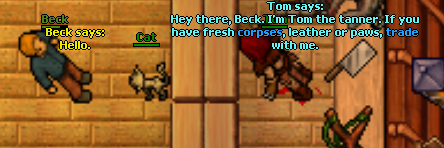
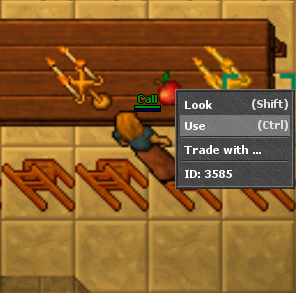
Eating
Left-click on food to consume it. Eating is essential as it is the easiest way to refill your hit and mana points. There is plenty of food. You can loot it from monsters, buy it in shops, or harvest it from fields and bushes. You can even use certain ingredients to bake bread, cake or cook special meals.
Climbing Ladders and Using Ropes
Climb up ladders by left-clicking on the lower-right end of the ladder. Left click on your rope, then left-click on the shadow spot in the floor to pull yourself up a further level. You can buy ropes with Al Dee NPC. He is located north-west from temple.
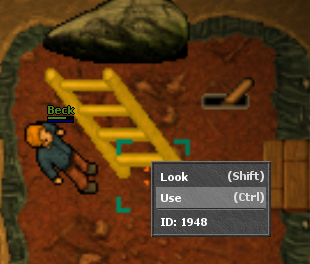
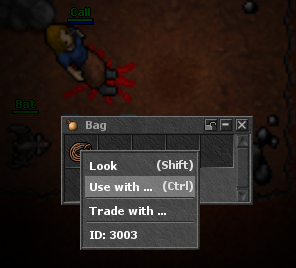
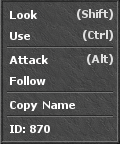
Context Menu
Players can switch between different mouse controls. Particularly players who use the stand-alone client, cannot use the handy "left smartclick" control. For those players, Game works mainly via a context menu. If you right-click on an item, a context menu will open up where you can read various commands. Depending on the characteristics of an item, the context menu will vary, e.g. you can "Open" boxes, "Use" stairs, "Rotate" a chair, or "Look" to read what is written on a sign.
Sending Messages to Other Players
Of course, you can also ask other players around you for advise or information. Maybe you just want to start a friendly conversation or ask someone to hunt with you together. You will find there are many other players around, and surely some of them will be happy to trade with you! To talk to other nearby players enter any text in the local chat channel and hit the enter key. You can also message players directly by right-clicking onto them and selecting "Message to" and the name of the character. This will open a channel where you can talk to this player in private.
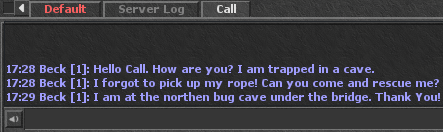

Trading with Other Players
If another player agrees to trade with you, you can do so by using a special trade mode. Simply place your character next to the player you want to trade with. Right-click on the item you would like to trade and select "Trade with ...". The cursor will turn into crosshairs. Now all you need to do is to click on your trade partner. Your partner will now see the offer, and if he agrees to trade, he will offer another item in exchange. If you are satisfied with his offer, click on "Accept" to complete the deal. If you want to trade several items at once, put them into a container and offer it to your trade partner.
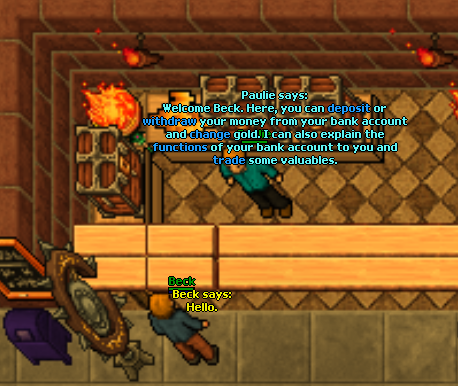
Your Bank Account
A Bank is a place where you can exchange Gold Coins, Platinum Coins, and Crystal Coins. The Bank is occupied by Paulie NPC. The Bank provide players with a Bank Account, which allows players to "deposit" their gold, "withdraw" gold in case they need to spend some of it, and "transfer" gold to other characters by using these keywords.
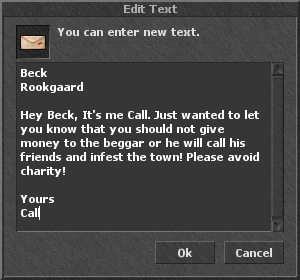
Mailing System
The Mail system can be used to send Letters or Parcels to anyone, including yourself. It sends to the Depot and does not require the recipient to be online.
You need to buy a new letter from Benjamin NPC. To send a letter, the first line needs to be the name of the character you are sending it to, the second line must include the town name. In this case "Rookgaard".
You need to buy a new parcel and label from Benjamin NPC. Parcels are used to send items to other characters, even yourself but a label needs to be added inside of the parcel with the name and city of the recipient.
To send mail you need to find a Mailbox. These exist at Depots, Guildhalls, in some streets and in some Hunting Places. Make sure the parcel or letter is unstamped, which it would be if you bought it from the NPC. Drag the unstamped Parcel or letter on the mailbox in order to send it.
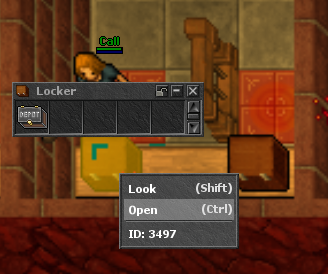
Depots
A depot is an area where players can store their items in a Locker. Every locker contains a Depot Chest. Lockers are available for individual players to store their items securely. Free Account players can store a total of 1,000 items at their depot box, whereas Premium players can store 2,000.
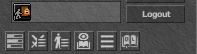
Log Out Block
Please note that you should always use the logout button to quit game. If you are not allowed to log out immediately, it is likely that you have recently been involved in fighting. The so-called logout block ensures that you cannot escape from a challenge in an unfair way. Remember if you simply shut down your client, your character may stay in the game even if your computer has been switched off. This can be very dangerous so always log out properly in a safe place.
Windows Client Menu Explantation
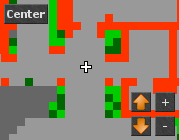
Minimap
Much like a radar screen, the minimap will show you an overview of your surroundings. In the beginning a large part of this map will be dark since you need to explore the area first. The map buttons to the right will allow you to scroll around on the minimap.
Status Bars
The status bars show your current hit points (red) and magic points (blue). Note that in the beginning you will have no magic points (mana) at all.
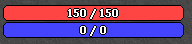
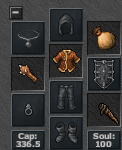
Inventory
Right below these bars you can see your inventory. It is divided into several slots for different body parts. Please note that you can put items only in the slot they are designed for, i.e. you can place a shield in your character's hand, but not on his head. The top right slot is reserved for containers such as bags and backpacks.
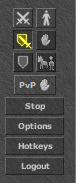
Controls
Offensive - Characters that are set to offensive combat mode will storm into battle, concentrating all their skill on an all-out attack. Because of this, they receive a bonus to their attacks. However, the drawback of such reckless fighting is that a character's defence is reduced as long as he is set to offensive combat mode.
Balanced - This is the default setting. A character that is set to balanced fighting will divide his skills evenly between attack and defence.
Defensive - Defensive characters will try to protect themselves as well as possible. Characters can attack while they are set to defensive mode, but their chance to hit will be reduced.
Stand While Fighting - This is the default movement mode. Characters that are set to this mode will try to make a stand where they are. They will not budge unless they are pushed aside or until the player moves them manually.
Chase Opponent - Characters that are set to "Chase Opponent" will try to corner their opponents. Whenever a target is attacked such characters will try to move as close as possible towards it, taking the shortest way possible. If you are not happy about the way a character is moving, you can easily stop him by clicking on "Stand while fighting" or by moving him using the mouse or the cursor keys. However, note that if "Auto Chase Off" is disabled in the Options menu, your character will resume with the movement mode "Chase Opponent" once you take the finger from the cursor key.
Outfiter - Allows you to select an outfit and colors to customise your character.
Secure Mode - This is the default setting. Characters set to secure mode cannot attack other characters that are not marked by a skull. This way it is not possible to attack innocent bystanders or friends by accident. Note that you can always defend yourself against attacks in this mode because aggressors will be marked automatically. Also, keep in mind that the secure mode will not prevent that your character may get a skull mark if he causes damage, e.g. by fire fields or explosions.
Normal Mode - If this mode is activated you can freely attack all other characters. Keep in mind, however, that your character will receive a skull mark if you attack unmarked characters.
Stop - The "Stop" button will cause your characters to stop whatever action they are currently taking. As a shortcut you can also hit the Escape key to stop your character.
Options - You can change interface settings here and other options such as controls, ambient light, frame limits or even add an extra hotkey bar.
Hotkeys - Allows you to create hotkey prophiles for your characters and other options such as set auto attack to any designed key.
Logout - To leave game you should use this button. Unless your character is barred from logging out by a logout block clicking here will take you back to the title screen where your character list will be displayed, so you can easily log in again. The character list will close after 30 seconds due to security reasons if you do not log into the game again. Even though it is possible to shut down the client anytime you should keep in mind that it is possible that your character will stay in the game due to the logout block. The same is possible if you get disconnected from the game server. Also, please note that characters log out automatically if they have been idle for fifteen minutes, i.e. if no action whatsoever is performed during this time. If a character has been idle for 14 minutes, a red message will be displayed which will warn players of the imminent logout.
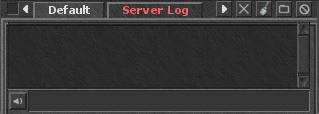
Console
At the bottom of the screen you will find the console through which you can talk to other players. Communication is organised in different chat channels which can be activated by clicking on the little button with the file card in the top right corner of the console. You can also check the empty box to avoid typing while using hotkeys.
You can find other options such as close channel, clear current message window or add players to ignore list.
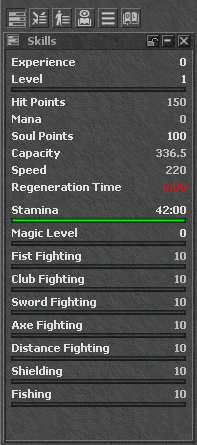
Skills
Skills determine a character's ability to perform vital actions such as attacking with a weapon, blocking blows with shields etc. Unlike hit points or mana, skills do not improve when a character advances in level. Instead, skill levels mainly increase through use, i.e. a character will train sword fighting when using an edged weapon, while his club fighting skill will gradually improve if he uses a blunt weapon. The progress to the next skill level is indicated by a little bar underneath each skill. There are 8 different skills in Tibia. Most of them are related to the use of weapons:
Experience Points and Levels - The level of a character is perhaps the single most important characteristic. As a rule, characters grow in power whenever their level increases, so the level is a good indicator of a character's overall strength. To advance in level characters must collect experience points. Whenever they have amassed enough points they will advance to the next level automatically. The progress to the next level advancement is indicated by a little bar. Experience points are gained by killing creatures. In addition to the increase in power there is another good reason why you should try to level up your character. Many quests can only be completed by characters that have reached a certain level.
Hit Points and Mana - Both his maximum hit points and maximum mana increase whenever a character advances in level. Note, however, that while the net increase of hit points and mana is initially the same for all characters this will change once they have reached level 8. After level 8, the amount by which hit points and mana increase is determined by a character's vocation: fighter classes such as knights gain more hit points than mana, while spell casters such as druids will receive more mana and fewer hit points with each level.
Soul Points - Soul points will not increase while levelling up your character. In addition to mana your character needs soul points to cast rune spells or certain other spells which are used to magically generate items such as ammunition or food. The maximum of soul points is 100 for normal characters, and 200 for promoted ones. If you gain experience points that equal at least your character's level for one kill, you obtain soul points for a while.
Capacity - A character's capacity to carry items will increase each time he advances a level. Again, a character's vocation is a crucial factor here, because some character classes tend to be stronger than others.
Speed - A character's walking speed will increase with every level. Note that this does not influence combat speed, i.e. a character will not be able to attack or defend faster if he advances in level.
Regeneration Time - The regeneration speed of a character's hit points and mana will increase while eating food. More precisely, druids and sorcerers will regenerate mana at an increased rate, while knights take less time to heal their wounds. Paladins, on the other hand, have both their mana and their hit point regeneration speed increased. You can even boost the regeneration speed with a vocation promotion.
Stamina - Your stamina indicates how much longer your character is able to gain experience. You can regenerate stamina while loged out, using the reward shrine at depot or using certain kinds of food.
Fist Fighting - This skill determines your character's ability to fight with bare hands. Needless to say, characters do not cause much damage when fighting unarmed, even if they have a considerable fist fighting skill.
Club Fighting - This is a weapon skill. It covers blunt weapons such as clubs, maces, staves and hammers.
Sword Fighting - Another weapon skill. This skill is needed to use any kind of edged weapons, from puny knives to mighty giant swords.
Axe Fighting - Similar to other weapon skills, your character will need the corresponding skill to successfully wield any kind of axe, from hatchets to the legendary Stonecutter Axe. Also, this skill covers pole weapons such as halberds and lances.
Distance Fighting - This weapon skill covers all distance weapons. This includes thrown weapons such as stones and spears as well as bows and crossbows.
Shielding - Shielding is the ability to successfully block enemy attacks with a shield. Of course, characters need to hold shields in their hands in order to use this skill. Note that it is not possible to block more than 2 opponents at a time.
Fishing - Fishing differs from other skills in that you must actively use it every single time you try to catch a fish. To use this skill characters need a fishing rod and some worms in their inventory. Worms can be found in some monsters or can be bought at shops that also sell fishing rods. Equipped with the fishing gear, you will have to find a place close to a river or some other body of water that contains fish. Once you have found a suitable place all you need to do is to use the fishing rod on the water. Do not worry if you do not catch a fish immediately - your chance to catch one will increase with your fishing skill. However, please note that not all bodies of water contain fish, so if you have tried many times without success, it is probably a good idea to try your luck somewhere else. A worm will vanish from your inventory every time you actually catch a fish, so make sure you always have enough baits left..
Magic Level - The magic level is similar to regular weapon skills in that it directly influences the power of a character's spells. Thus, a druid with a high magic level will restore more hit points when casting a healing spell than a druid of comparable experience who has a lower magic level. This way it is even possible for a low-level spellcaster to cast spells that are more powerful than those of some high-level characters.

Battle
The battle window displays a complete list of all Players, NPCs, and Creatures visible in your game window. It enables precise targeting when using Runes, eliminating the need for manual aiming with crosshairs. To cast a rune, simply click on the desired creature or player within the window after having used the rune.
You can configure your battle lists by using the filters. If you right-click on a name in your battle window, a list of options will appear such as attack, follow, look, copy name, send message, add to VIP list, ignore or invite to party depending of the kind of the target.
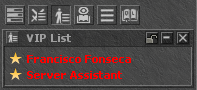
VIP List
The VIP list (Very Important People list) is a window in the Tibia Client where players can manage their list of important characters. It provides various functionalities to track these characters and communicate with them efficiently. To add a player simply right-click on them or add their names directly. You can choose 9 diferent icons to add in your contacts among various options such as notifications when your contacts are online.
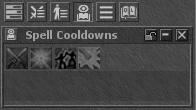
Cooldowns
In the cooldown bar you can see how much time you still have to wait until a spell or a spell of a certain spell group is available again.
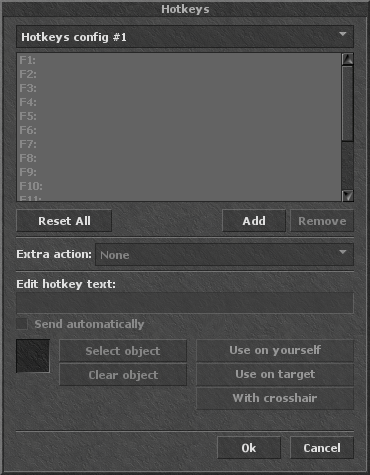
Hotkeys
A Hotkey is a button or combination of buttons that when pressed have some effect. Players can set hotkeys to use or equip items, send a string of text, activate an Action Button or use some other client feature. For example, a player can use hotkeys to eat Ham (use), drink a Health Potion (use on yourself), dig with a Shovel where the player chooses (use with crosshairs), or use a Sudden Death Rune (use on target). You can also set hotkeys to auto attack or stop attacking, also enable or disable wasd walking. Backpacks need not be opened in order to use hotkeyed items.
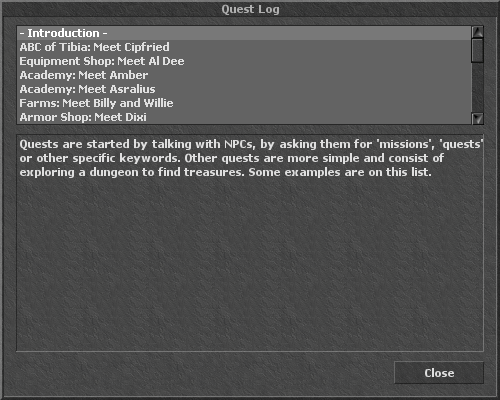
Questlog
The Quest Log is a feature in your console that helps you overview what quests you have already done and how far you are with them. The quest log will not display all quests. It is primarily for multi-part quests where you need to complete one or more missions for an NPC. Most other quests will never be listed, even if you have completed them.

Action Bar
Action bars can be used to assign objects, spells, text or hotkeys to different action buttons. To assign objects, simply drag & drop them with your mouse onto one of the action buttons. You can also drag spells from your spell list onto an action button. To assign texts and hotkeys or to edit already assigned buttons, just right-click on the action button and choose the desired option. In the Options menu Action Bars, you have several options to adjust your action bars.
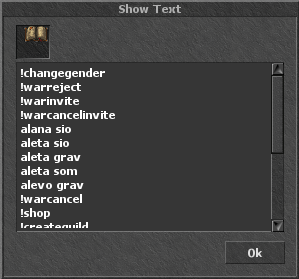
Player Commands
Players can use multiple known OTServer commands using the keyword "!commands" anywhere. This will display a small window with the available commands for your character related to Houses or Guilds management, player gender or name change or even a command to claim your purchased shop products.
Android Client Menu Explantation
Much likely of windows client, the android client posses almost the same menu icons. However there are some diferences in controls that you must be aware of.
Here is a brief explantation of the diferences in controls for our android client.

Android Client
Use Icon - In Order to use objects in our Android Client you must select the use icon first, while it's highlighted in green it means you can use the next target object you touch in the screen.
Attack Icon - To attack a creature you must select the attack icon first, while it's highlighted in green it means you can attack the target object you touch in the screen.
Follow Icon - To follow a creature or player you must select the follow icon first, while it's highlighted in green it means you can follow the target creature or player you touch in the screen.
Look Icon - To look for a description in objects or creatures you must select the look icon first, while it's highlighted in green it means you can look at the target object or creature you touch in the screen.
Chat Icon - Use the chat icon to open the local chat window. Use the chat icon again to close it.
Keypad Icon - Use the keypad icon to move your character. You can also touch your screen to the desired location you want to go or even touching your minimap. You can enable or disable the keypad while touching the small icon at the top screen menu.
Zoom In and Zoom Out Icons - You can Zoom in or Zoom out the game screen in the android client by simply clicking the plus or minus icons at the top screen menu.
Regular Client Icons - You can find the Skills, Inventory, VIP List, Battle and Minimap Icons at the upper right side of the screen. The Log Out icon is the arrow located at the top right corner of the screen, you can also find the configuration icon next to it.


